& Alt Texts
Directories
Filtering found keywords
Now that you have a huge list of new keywords that you've just found, it's time to get rid of those that will never bring you any traffic or conversions.
As any filtering job suggests, you need to first decide on what set of metrics you'll be relying on. To cut off those that are not representative, let's boil down our list to the three major metrics:
- keyword difficulty
- search volume
- keyword length
Practice shows that keywords with search volume below 50 (too rare), keyword difficulty over 66 (too hard to rank for), and those that consist of more than 5 words (too long) should be excluded.
Now, let's see how to apply these filters in Rank Tracker:
- Jump to Keyword Sandbox under the Keyword Research module. This is the place where all your found keywords are stored.
- Click on the funnel icon
 in the top right corner.
in the top right corner.
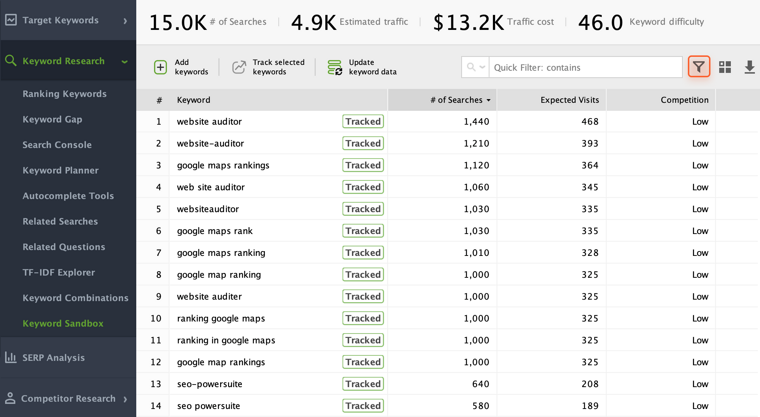
- Hit Add filter and select # of Searches > Less than > 50, then Keyword Length > More than > 6, and finally Keyword Difficulty > More than > 66. Once you click OK, the tool will display those keywords that are not worth your effort.
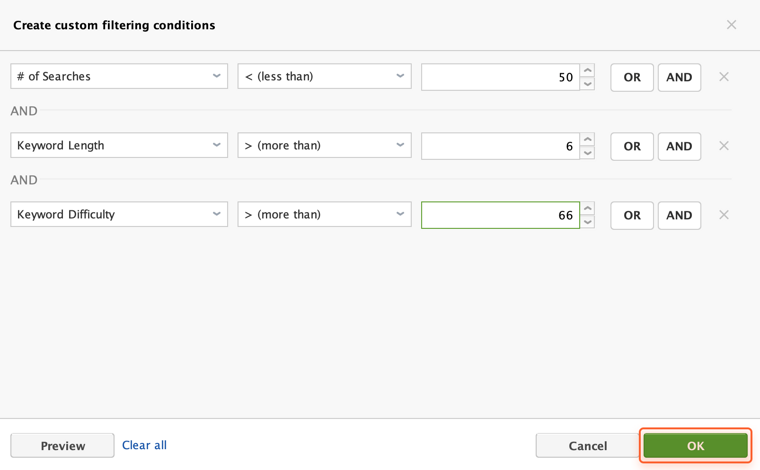
- Now there are two options to pick from. You can either delete these keyword phrases for good (Ctrl + A in a filtered view > right-click the selection > Remove Keywords) or label them with a tag to your liking (right-click the selection > Add tags to selected records > enter how you like to call them).
As a bonus for today, here're some more filtering tips that will help you leave only the most cost-effective keywords in your arsenal:
- Avoid the highest competition. If you are just starting out with your website's SEO, you'll probably want to remove all keywords with extreme competition values — at least for now. With millions of sites competing for rankings for a given keyword already, it'll take you a good while to rank high for it.
- Select keywords with the best KEI out of the remaining ones, and ignore the ones with the worst — these are the terms with high competition and not-so-many monthly searches, so optimizing for them is hardly worth the effort at this point.
That's all for today. Now you know how to filter your new keywords and leave only those that do count. If you have any questions, make sure to drop them in the comments section below.